Starting March 6, 2024, Amazon Appstore will no longer be available for download from the Microsoft Store on Windows 11 devices.
For additional details, please read Amazon FAQs section: www.amazon.com/appstoreonwindowsFAQ
In this guide, I’ll walk you through the steps to install Windows Subsystem for Android™️
Device requirements
- Windows 11
- 16 GB of RAM (recommended)
- SSD (recommended)
- Developer mode to be turned on
- Virtual Machine Platform needs to be enabled
Windows Subsystem for Android™️ with Amazon Appstore
To install WSA on your Windows 11, you need to install the Windows Subsystem for Android with Amazon Appstore.
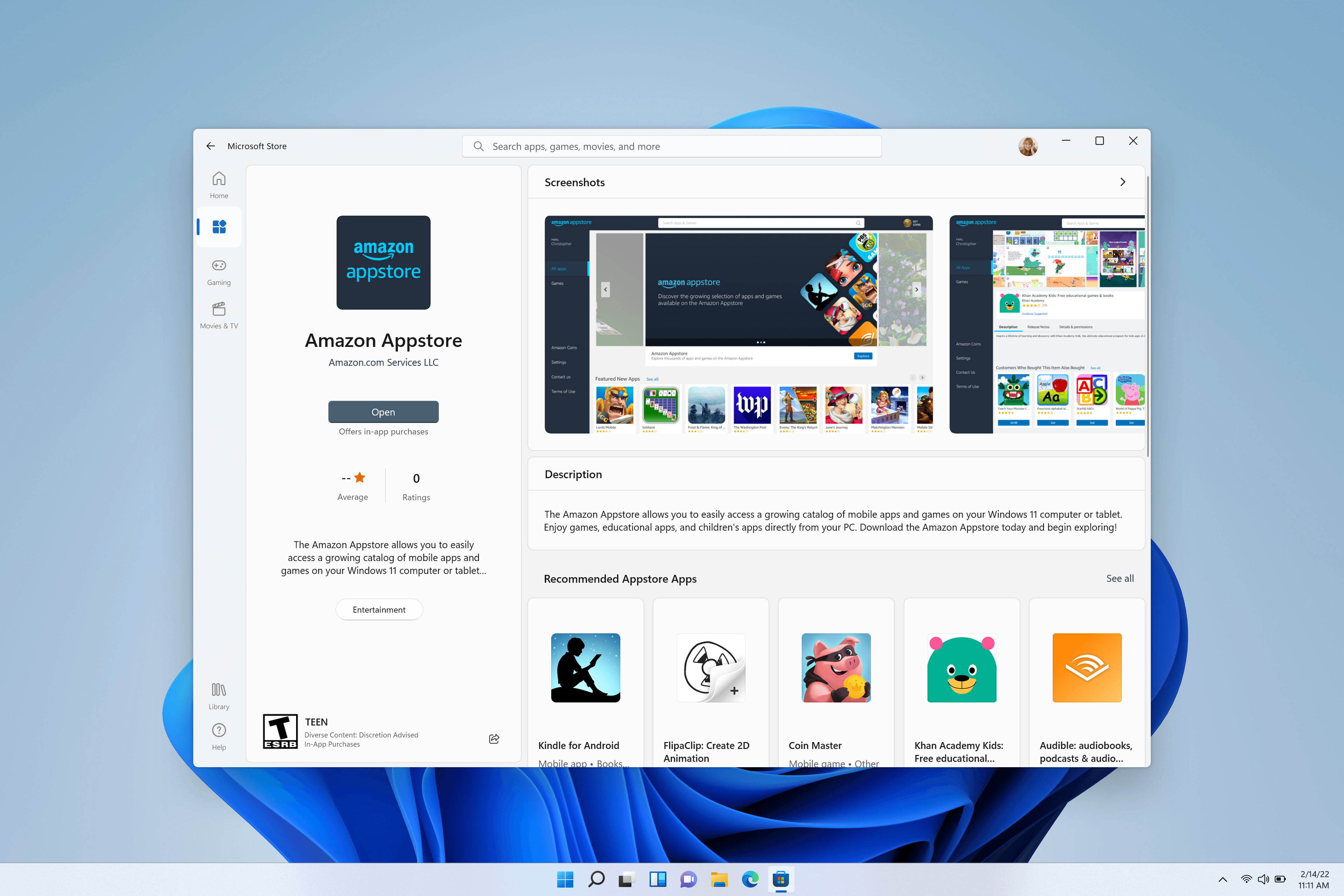
- The Amazon Appstore on Windows (a requirement for running Android apps on Windows 11) is available in select regions.
- Install the Amazon Appstore from the Microsoft Store
- Download
If you cant install the app via microsoft store follow the steps below or else skip to next!
- Go to this rg-adguard.net website.
- Copy & Paste the given link below
https://www.microsoft.com/en-us/p/windows-subsystem-for-android/9p3395vx91nr
- Make sure URL(link) is selected and also select Slow option now hit search
- Scroll down to download latest version (with large file size)
- Go to your downloads folder and install the app you just download
Configuration
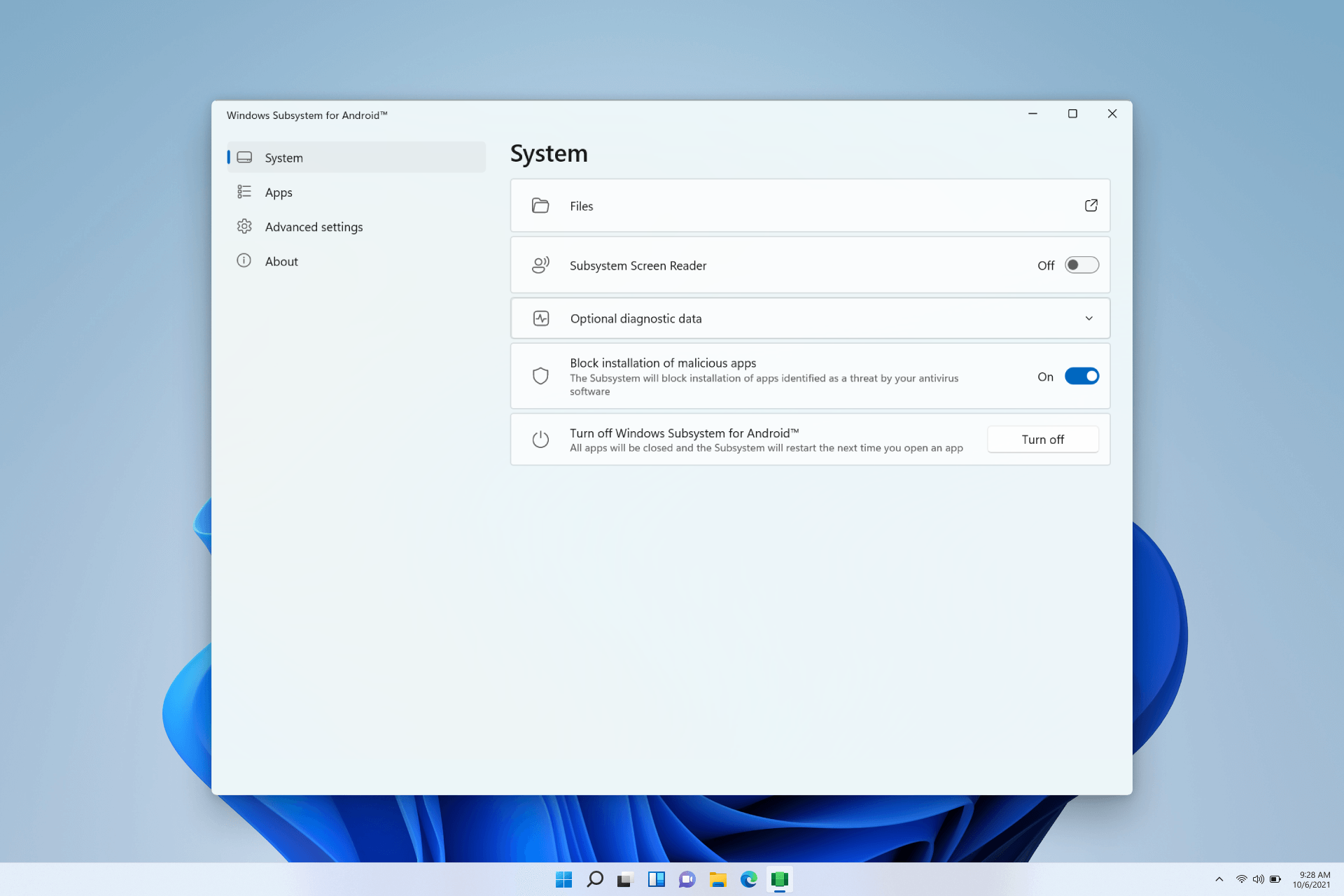
- Go to the Start menu & Search and Open the Windows Subsystem for Android™️
- Enable Developer mode under Advanced settings